|
Virtual Pottery Painter
Online Help
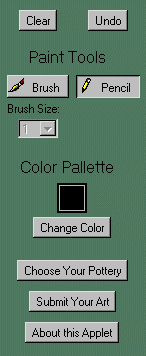 The Toolbar The Toolbar
The Toolbar is the left hand panel of the Virtual Pottery Painter, and it allows you to perform many differnt actions.
The Painting Tools:
The paint tools are used to draw on your pottery. Only one tool may be selected at any one time.
The Pencil:
The pencil is used to draw thin lines on your pottery. The pencil will draw in the color currently
selected, and showing the the color box on the toolbar. To use the pencil, click on the pencil button on the toolbar.
While the pencil is the active painting tool, its button will be depressed on the toolbar. The brush width
selector will be disabled when the pencil is the active painting tool, as the pencil only has one drawing width
The Brush:
The brush is used to draw thick lines on your pottery. The brush will draw in the color currently
selected, and showing the the color box on the toolbar. To use the brush, click on the brush button on the
toolbar. When the brush is selected, its button will be depressed on the toolbar. The brush width selector will
also become active. Use the pulldown menu to select the width of your brush, 1 being the thinest, and 10 the thickest.
Back to the Top
The Color Pallette: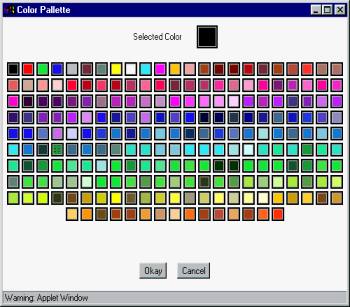
The color pallette is used to select the color to paint with. Both the pencil and the brush will draw in
the current color. The current color is displayed in the box on the toolbar. You may change the color by clicking on
the "Change Color" button or by clicking on the current color box. Either of these actions will bring up the color pallette.
Once the pallette window is displayed, you may choose a new color by clicking on it. The top box displayes the current color.
When you are finished, click on the "Okay" button to return to the painter. Clicking the "Cancel" button or minimizing the
pallette window will allow you to continue painting without changing colors.
Back to the Top
The Clear Button:
The clear button will clear the entire drawing area and give you a fresh piece of pottery. When you click
the button, a warning box will appear asking you to confirm that you want to clear the drawing area. Clicking "Okay" will
clear the drawing area, while clicking "Cancel" allow you to return to your art. There is no way to recover your artwork
after it has been cleared.
Back to the Top
The Undo Button:
The undo button will remove your last stroke from the pottery. The undo feature has an infinite memore, so you
can keep undo-ing your entire drawing if you like, stroke by stroke. A warning box will appear asking you to confirm that
you want to undo your last stroke. Clicking "Okay" will undo your last stroke, while clicking "Cancel" allow you to return
to your art unchanged. There is no way to recover a stroke once it has been un-done.
Back to the Top
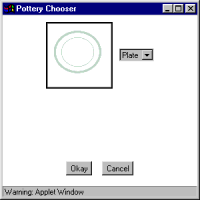 Choosing your Pottery: Choosing your Pottery:
The virtual pottery painter allows you to paint different kinds of pottery. To change the kind of pottery that
you are painting, click on the "Change Pottery" button on the toolbar. When the pottery window appears, you may select
pottery from the pulldown menu. A preview of the pottery will appear in the box next to the pulldown menu. Click on the
"Okay" button to change to the type of pottery selected, or the "Cancel" button to return to your original pottery.
The drawing area will not be cleared when you switch pottery, so your work will not be lost. However, artwork that fit
well on one type of pottery may not look right on another type of pottery.
Back to the Top
Submitting your Artwork: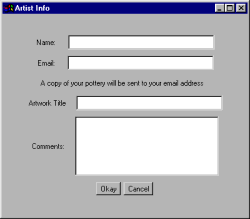
When you are done painting, you may submit your artwork to the Terra Mia Gallery. Your work will be reviewed
and placed in the gallery in a few days. To submit your artwork, click on the "Submit Your Art" button. This will bring
up an information window about the sending process. After reading the warnings, click on the continue button. You will
then be allowed to enter your Name, Email Address, Artwork Title and Author Comments. All fields are optional, but in
order to receive a copy of your artwork, you must fill in your email address. Your work will be sent as a GIF file
to the email address, along with a discout cupond for Terra Mia Studeo. We will not use your email address again. The
submission process may take up to 5 minutes at peek trafic times, so please be patient. DO NOT EXIT THE POTTERY PAINTER
UNTIL YOU HAVE RECIEVED A MESSAGE THAT YOUR MAIL WAS SEND SUCCESSFULLY. If you
experience any difficulty retreiving your pottery via email, contact info@terramia.net with you specific problem.
Back to the Top
Frequently Asked Questions
Can I get a copy of my artwork?
Yes! A copy of your pottery will be sent to the email address that you specify.
Back to the Top
Can I send my pottery to a friend?
The Pottery Painter will send your work to whatever email address you enter. To decrease the load on the server
only one email address is allowed. If you wish, you may forward the pottery to all your friends after you recieve it in the mail.
Back to the Top
How long does it take to get my pottery over email?
The Pottery Painter sends your work to you in real time. Any delay is due to internet traffic or you local service provider.
Typical times are anywhere from a few seconds to a few minutes. If your pottery takes longer than this, chances are your
email provider only delivers your mail a few times a day, so you will have to wait till then.
Back to the Top
How long does it take for my pottery to be placed in the gallery?
We review all of the artwork that is submitted to ensure that it is in good taste. Usual responce times are 2-3 working days.
Back to the Top
Can I paint offline?
Yes, you can paint offline, but you must be connected to the internet to submit your art.
Back to the Top
Can I make my pottery at the Terra Mia Studio?
Absolutely. Everything that you do in the Virtual Pottery Painter is available at the studio and more! Come and make your
virtual pottery come to life!
Back to the Top
Can I print my pottery?
You can not print directly from the virtual pottery painter, but you can print out your pottery from the online gallery or from the
email that you recieve.
Back to the Top
Known Bugs
-
There are several compatability issues with Microsoft Internet Explorer versions before 4.0. IE's Java implementation is flawed, and many portions
of the pottery painter interface will not appear or not function properly. Unfortunatly there is no way we can fix this, and our best recomendation
is to upgrade your browser to IE 4.0 or Netscape 4.0.
-
Computers running at lower that 256 colors may experience difficulties when submitting art. You may recieve an error message
or the applet may just fail to encode your image. Clicking on the close button of the Submit box will allow you to continue
painting.
-
Computers behind a firewall may not be able to submit thier art, depending on how your firewall is configured. You shouldn't be painting
at work anyway, right?
-
The potter images are sent in a multi-part MIME 1.0 email format. To view your image, you will need a MIME 1.0 compliant email program. Most email
programs are MIME compliant. Most mail programs will automatically decode the attachment, but some users may need to decode the image before viewing, with a base 64 decoder.
The image is sent as a GIF file.
-
The applet is designed to run from the Terra Mia server. Attmepting to download the applet and run it from another server, or to reverence it from a
html document based on another server will cause a security error and disable the applet. Parties interested in liscensing the applet should contact
info@lonesomegeorge.com.
Back to the Top
Questions, Comments and Suggestions
Please direct all questions, comments and suggestions to painter@terramia.net.
Back to the Top

Home || General Information || Parties
Weddings || Monthly Calendar || Online Painter
New Items || Contact Us

Terra Mia Decorative Art Studio
1314 Castro St. @ 24th St., San Francisco, CA
Tel: (415) 642-9911 Fax: (415) 642-9922
https://terramia.net
Web Site Design: Lonesome George Web
|
|

